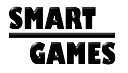
Strategy games should be fun!

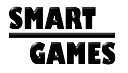

Please email your full name and computer ID to fotland@smart-games.com. The Computer ID appears when you run the free trial. I'll reply with your code.
Please see the license agreement. You can get registration codes for all computers regularly used by you, and any other computers in your household.
If this is a new code, check that you entered your name exactly as the email with the code gives it, including upper and lower case. Double check that the ID you sent is correct (for example that an S is not actually a 5). Double check that you entered the code correctly. If it still doesn't work, send an email to fotland@smart-games.com with your name and Computer ID to get the code checked.
If your existing code stopped working it is because the ID changed. The ID will change if you upgrade your hardware or reinstall the operating system. Each user login has its own ID. If the ID changed (or if you aren't sure), just email me the new ID and I'll make you a new code. Check Help|About to see the version. If your version is earlier than 12.024, a Windows 10 update might have changed the code. Upgrade to the latest and mail me the Computer ID to get a new code.
Most likely you have an old version and storing the code in the Windows registry requires administrator privileges. You need to run the program once as administrator. Right click on the icon and select "Run as Administrator." Check Help|About. If the version is earlier than 12.024 update to the latest version (Updates|Check for program update).
There is an issue with Windows 8 and Windows 10 "Fast Boot" on versions before 12.024. Check Help|About. If your version is before 12.024, update to the latest version.
You will need a new code if you buy a new computer or reinstall your operating system. Just e-mail fotland@smart-games.com with your ID and full name and you will get a new key.
You can adjust the size of the menu buttons by changing the Many Faces of Go display settings in Windows.
The buttons should be larger the next time you run Many Faces of Go.
Windows 10 changes broke the automatic updater. This is fixed in version 12.024. There are two options to get the latest update:
Close Many Faces of Go. Using File manager, find and run "c:\Program Files(x86)\Many Faces of Go 12\mfgo_update". Windows will ask for permission, then mfgo_update will download and install the update.
The other option is to uninstall Many Faces of Go 12, then download the free trial and install it.
After either approach you will have a new Computer ID and will have to ask for a new registration code by emailing fotland@smart-games.com.
This is due to a data file corruption, or a version mismatch between the program an the data add-on. Use add/remove programs to remove The Many Faces of Go, and The Many Faces of Go data V12. Remove the folder c:\users\your-name\appdata\local\smart games\Many Faces of Go 12. appdata is a hidden folder, so when are in your users folder you might need to check-on View, Hidden Files. Then download and install the free trial again from smart-games.com. It should remember your registration code, then ask you to download the data add-on.
First, try to save the download, then run it by double clicking on the install file rather than running it directly from the web site. Usually that fixes the problem. If it doesn't, try rebooting your computer, then saving the install file and running it from the folder where you saved it.
These features are not available in the free trial version. If you bought the program, you can download this data by selecting the Updates menu, then Install Full Program Data.
This has been fixed in update 12.024. Check Help|About to see if you have it or a more recent version. If you have an older version, uninstall Many Faces of Go 12 and download the free trial again. Install it and send me the Computer ID to get a new Registration code.
The advantage of a downloaded version is that you can download Version 12 minor upgrades. Use the Internet menu to check for the availability of minor upgrades. Version 12 minor upgrades are free. If your version is earlier than 12.021, download version 12 again, use control panel to uninstall your old version, and install the new one. If you have a more recent version, updates are automatic. It remembers your key so you won't have to enter it again. If you find a bug, please send email to fotland@smart-games.com.
It runs under Wine, Crossover, or other windows simulators.
It also runs on Linux using a virutal machine (Parallels or similar) and the Windows operating system. To install and run it using Wine on Ubuntu Linux:
1. Put the msi file in ~/.wine/drive_c/
2. cd ~/.wine/drive_c/
3. msiexec /i mfgo12.msi
After it has installed, to run it:
cd "~/.wine/drive_c/Program Files/Many Faces of Go 12"
wine mfgo.exe
Download the file www.smart-games.com/downloads/mfgo.exe, and replace the existing mfgo.exe file on your machine. Or you can uninstall, download the free trial, and install it again.
This is a bug in Wine and other Windows emulators. Update 12.020 has new graphics code that avoids this bug. Upgrade to the latest release to fix this problem.
Registration saves the key in the registry, but restricted user accounts can't write to the registry. If you want to set up Many Faces on a restricted user account, give the account admin rights, then register, then remove the admin rights.
The download has many advantages. First, it is less expensive for you since there is no shipping charge, and for California residents, no sales tax. Second, I can fix bugs or make improvements and you can download the updates immediately, without waiting for a new major Version. The program includes a menu item on the Internet Menu to check for updates. This kind of update is free. Third, you can get the program immediately, rather than waiting a week. Fourth, I can provide a free trial so you can see how it looks before you buy it. Each registration code is tied to a specific computer, but your purchase is forever. If you buy a new computer or upgrade your operating system, just send me e-mail and I'll send you a new code for free.
There are many causes of Version 11 installation failures here, but installation failures are actually quite rare. Version 12 uses a different installer that is much more reliable. This can be caused by User Account Control. Turn off User Account Control (Start, Control Panel, Security Center, User Account Control - Off), then install Many Faces of Go, then turn User Account Control back on.
Many Faces writes a file called trickle.go in the program's installation folder after every move, as a backup in case your power fails. If you don't have permission to write this folder you will get a message after every move. Typically this happens if you installed the program to your desktop. If your user account does not have administrator privilege, it may happen if you install to the default folder in Program Files.
Possible solutions are: run Many Faces from an administrator account. Change the Many Faces shortcut to include "run as administrator". Turn off User Account Control in control panel. Uninstall Many Faces and reinstall it in a folder you have permission to change, for example c:\mfgo.
Microsoft chose not to ship the Windows Help System with Vista. It is available for download from Microsoft at Microsoft WinHlp32.exe download . Follow the instructions here to download and install the windows help viewer.
This is caused by a bad autoexec.nt file on your computer which is preventing InstallShield from running. You need to reinstall your autoexec.nt file. Microsoft has instructions to fix the problem by re-installing your autoexec.nt file from your operating system CD at http://support.microsoft.com/?kbid=324767
This has only appeared on certain Dell machines, including the M65 and D820. It is caused by the Embassy Trust Suite by Wave systems, that is preloaded on these machines, and prevents any installations using InstallShield version 5. You can install by clicking Start, then Run, and typing "command" (not "cmd"). When the DOS Window appears, type X:\setup.exe (where X is the drive that has the MFGO CD-ROM), and the installer should run correctly.
This can be caused by antispyware software such as SpywareGuard or SpywareBlaster. Try disabling any such softwware, rebooting and installing again.
This can be caused by a damaged DOS subssystem. Try clicking Start, then Run, then type "cmd" (without the quotes). At the command prompt, type "D:\setup" (without the quotes, and substitute the D with the drive letter of your CD drive.
On Windows-XP there might be a driver conflict for the DOS Driver for the CD drive. Try rebooting into Safe Mode, install, the reboot back to the regular OS.
The downloaded version of Many Faces 11.0 has 3rd party copy protection that periodically checks over the internet to see if the license is still valid. This can cause problems if your computer is not connected to the internet for along period of time. On Vista, you must configure to run as Administrator or the copy protection will fail. The Version 11 CD version does not have this kind of copy protection.
If you still have a problem, please send e-mail to: fotland@smart-games.com